Photocopier
Automatic digital camera photo copier tool. It automates the task to copy, rename and convert image files from the camera’s memory card to the computer.

Overview of the features:
Overview of the advantages:
On travels…
Especially on a journey two things come together: lots of photos and scant time with the computer. Yet the images want to be transferred from the digital camera to the PC, laptop or tablet daily. On the one hand for review, to show pictures to fellow travellers or hosts, for quick annotations, or maybe you find that you need to revisit that place. On the other hand for backup on a second medium. Late in the evening at the accomodation you don’t want to spend hours with copying the files to the right destination though.
Enter the automatic Photocopier: Start program, insert memory card, press button. No more interaction. Thanks to the large progress indicator you can observe the process from a distance while you’re drying your cloths or preparing your equipment for the next morning.
At home…
This Photocopier also comes in handy at home. With the configurable dividing of the images into folders per day the files end up right where they belong without using Explorer and drag&drop. Duplicate file names of images from multiple cameras that happen to be at the same image number are a thing of the past thanks to the renaming of the files based on time and camera short names. RAW files can be converted into the DNG format along the way if your image editing application doesn’t yet support your new camera model. And when the copy is finished you can start Adobe Lightroom at the click of a button so you can quickly import the new images with the folder synchronisation command. Finally the memory card is safely removed to prevent data corruption after deleting the copied files.
For experts and beginners
Even if you’re trained in dealing with files like I am, it’s astonishing how much time that task takes every time. This Photocopier automates all this so you don’t have to do the boring manual work all the time on the go.
If you’re uneasy with Windows Explorer and feel like copying files from one place to another is sophisticated Photocopier offers a whole new experience dealing with digital photos. Now the images end up where the image management application will find them, with no further Windows proficiencies. Lightroom or Picasa then detect the images there on their own and the photo fun continues seamlessly.
Compatibility:  Version 4.5.2 or newer
Version 4.5.2 or newer



Screenshots
Here are several screenshots of the Photocopier application:
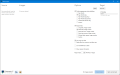

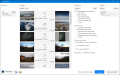

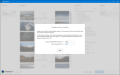

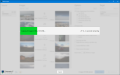

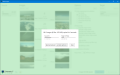

Download
The portable program file can be started directly. Installation for the current user is available from within the application.
 Photocopier.exe270 KiBPortable application, version 0.18
Photocopier.exe270 KiBPortable application, version 0.18
Note: Unfortunately, some virus scanners sometimes believe to recognise a yet unknown trojan malware in this compressed application file. While this is not the case it nonetheless renders this otherwise very handy file practically unusable. In this case you should use the classic installer.
 PhotocopierSetup-0.18.exe739 KiBClassic installer, version 0.18
PhotocopierSetup-0.18.exe739 KiBClassic installer, version 0.18
Quick start guide
The Photocopier user interface is separated into four columns:
- Source: Here all discovered memory cards and removable drives that may contain digital camera images are listed. The list is continuously updated. For easier selection the size as printed on the card is displayed. Click on a source to view its images.
- Images: Here all images in the selected source are listed. The images are grouped by time for better overview so you can select the desired images quickly. Click on “Split” to split up an image group into smaller groups. The number of images in a group and their time range is displayed between the first and the last image of the group. Select all image groups that you want to copy.
- Options: Here you can adjust several copy options. Dividing into subfolders is possible by different fields, as is renaming of the image files. Subfolders are named after the first image of a group. To keep multiple image groups in the same folder, select all of them and click on “Join”. If only new files should be copied, only new files are displayed as well. The “Cameras” button allows you to set a short name for each currently detected camera. Some camera models also include the serial number in the image metadata.
- Target: Here the recently used target directories are listed. The last used directory always comes first. Click on “Browse” to select another directory. “Remove” will remove an entry from this list.
The button “Copy images” at the bottom starts the copying process. Meanwhile the remaining time is displayed. When finished, a summary and the remaining free disk space is displayed. “Eject card” unmounts the memory card from Windows to prevent data loss on removal. After copying you can additionally start Adobe Lightroom.
Frequently asked questions
-
Why does my memory card/drive not appear as source?
Only drives with a DCF compliant file system can be processed. That is a “DCIM” directory with image files in further subdirectories. -
Why are no preview images displayed?
Unfortunately the RAW image files of certain camera models do not contain a JPEG preview or it cannot be discovered with reasonable effort. That happens mostly with very old camera models (older than ten years). -
Why do some cameras have no serial number?
The serial number is written to the EXIF data almost exclusively by Canon (only EOS models) and Nikon cameras. Images of other cameras do not contain this information and therefore it cannot be used to distinguish different cameras. -
How can I copy “only new files” once again?
Uncheck the option “Only copy new files” and select the files from the list. You can also reset the list of already copied files by deleting the directory%LocalAppData%\.Unclassified\ Photocopier\ FileList -
Can I translate the application into another language?
Yes, Photocopier uses TxTranslation to translate the UI. Please send me an e-mail or fill out the contact form at the end of the page. I will then send you the dictionary for translation.
Open tasks
For version 1.0:
For later:
Changes
- Fixed: Image number detected with more than 4 digits
- Display MB/s while copying
- Fixed: Crash on auto-quit if Lightroom Sync took more than 5 seconds
- Lightroom automation: Synchronise folder after copying files
- Reworked post copy actions
- Eject source medium on request (with button)
- Ask user if to copy images with a missing camera short name
- Fixed flickering taskbar progress bar while copying
- Logo has contrast outlines to be more visible on blue backgrounds
- Fixed: Better handling of target drives that are not available
- Added: Taskbar progress indicator
- Installation and uninstallation for the current user by menu commands
- Windows uninstaller registration
- Fixed: Joining image groups would break the sort order when selected in reverse
- Fixed: "All files copied" messages when some files were not copied
- Added option to keep free target space and best-effort copy
- Defined UI hotkeys
- Translation and language selection
First version.
Licence and terms of use
This software is “freeware”. This means that it is free of charge for private and commercial use. Further distribution is prohibited without my permission. The source code is not available. There is no warranty, not even or merchantability for fitness for a particular purpose. I am not liable for any damage caused through appropriate or inappropriate use.
Statistic data
- Created on 2016-01-05, updated on 2016-11-30.
- Ca. 5 700 lines of code, estimated development costs: 5 700 - 23 000 €
![[de]](../../img/flags/de.png) Auf deutsch
Auf deutsch
